Reroute Trace
By selecting this function tool, click on the trace segment on which bending point is to be inserted. The bending point to be inserted along with the trace gets tagged to the cursor. Moreover, the function tool relocate trace bending point/via gets activated automatically. Move the cursor and add the required bending points. Click End key to stop the process. The trace segment with the new bending points gets placed.
You can also use Shift A key combination to reroute the trace automatically. Project traces are routed according to design rules and auto-routing parameters currently set for the net. The program reroutes preceding and following segments of the trace, starting in both directions from current cursor position.
Rip-up before reroute
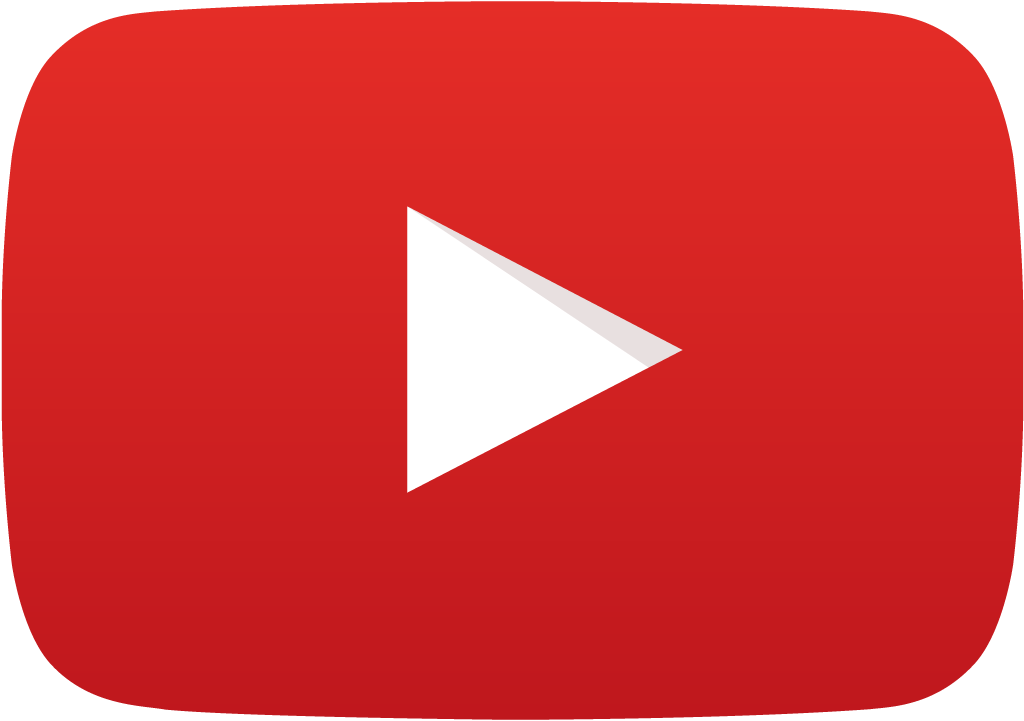 View Video
View Video
This option allows the user to delete all existing bend points in the trace and start rerouting all over again.You can select this option from Layout Editor/Schematic Editor .Select Connections from Tools Menu and click on Reroute trace
Select 'Rip up before reroute' option and then click on any trace. Now the system will confirm the operation of deleting all bend points within the trace by a popup. If the user chooses ‘Yes’ option, the existing points within the trace will be removed and the connection is ready to be rerouted. If ‘No’ is chosen, a new bend point is added to the trace which can then be placed according to the users’ discretion.
When a trace point or segment is relocated, and the automatic trace project function is ON, the
program reroutes preceding and following segments of the trace, starting in both directions from current
cursor position. Using option “rip-up before reroute” allows in this case rerouting of entire connection
between two nodes.
Rip-up and Auto-reroute
Select this option from Reroute trace from the tool Connection.This can rip up and route the trace automatically .