MOS input characteristics
Aim: -
To design and simulate a MOS input characteristics.
Components: -
|
Name
|
EDWin Components Used |
Description |
Number of components required |
| VDC |
VDC |
DC Voltage Source |
3 |
| GND |
SPL0 |
Ground |
1 |
| NPN |
NMESFET |
MOSFET |
1 |
Circuit Diagram: -
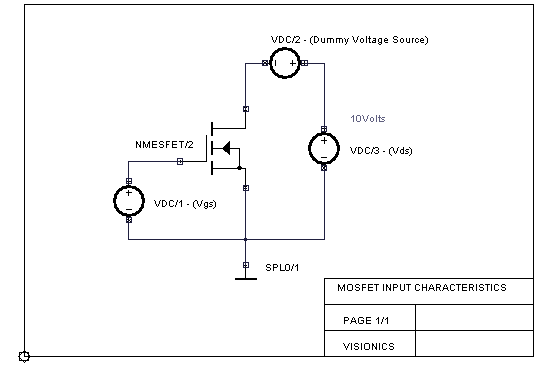
Procedure for creating schematic diagram and simulating it
1. Open EDWinXP x.xx from Start -> Programs -> EDWinXP Main
2. Invoke the Schematic editor by double clicking the Project -> Main page
3. Choose EDSpice Simulator from Preferences Menu
Loading/Placing of components
1. In Browser, Search NMESFET click on place button and place it on the workspace.
2. Select Ground from Sources group and place it.
3. Select DC Power supply from Sources group and place it.
4. The components can be placed in the grids with 100 mils (.1") and snap of 50 mils (.05") in the required position by relocation.
It is possible to use the customized keyboard keys for easy placement of components
Eg: G for ground, E for DC Power supply, e.t.c
Routing Connections
1. The connection between components can be made by Tools -> Connections -> Connect components (First Function tool) {Connect the wires from pin to pin according to the circuit diagram.} while asked for entering Net name, give suitable names
2. Select Tools->Connections->Connection properties (Seventh function tool) ->Click on any connection and name it as required.
Do not rename SPL0 (Ground)
Giving values
1. Tools ->Components -> Component properties -> Change simulation parameters->Select any component and change it values.
2. Initial settings for DC Transfer function Analysis
3. Click on the DC Power Supply. A window is pops up.
4. Enter following values
DC and Transient analyses value of the source [DC/TRAN] - 1 volts
6. Similarly Set VDC/2 as 0 volts and VDC/3 as 10 volts
Note: For input/output characteristics plot of BJT, FET, MOS etc, it is not necessary to place a waveform marker in the diagram. Its because the sweep variable of the VI parameters are being plotted. The current through a net can be obtained by enabling the Vx#branch in the waveform. Please ensure the connectivity of dummy voltage source having (0V) for obtaining the direction of current.
1. Simulation -> Preprocess
2. For setting up simulation time and analysis types, select Simulation menu, choose analysis.
3. In the window pops up, select DC Transfer function analysis from tree view.
4. Enter following values:
First Source : VDC/1 [V2]
Results : Select waveform from drop down menu.
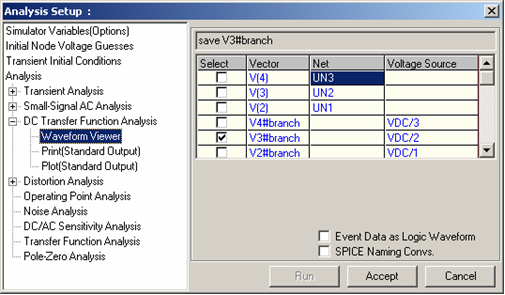
6. Expand the DC Transfer function tree view and select Waveform viewer
7. Mark branch voltage of second voltage source (dummy voltage source) VDC/2
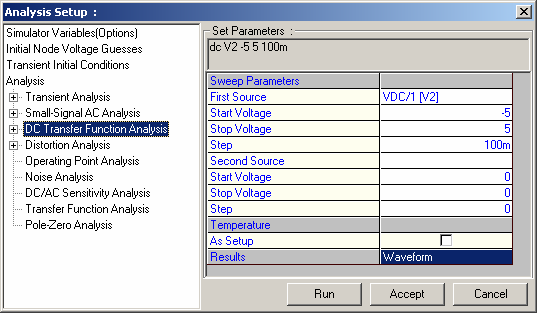
9. Select DC Transfer function analysis
10. For plotting the DC transfer function analysis, the current waveform marker/plot (Vx#branch) should be taken from the dummy voltage source - VDC (additional dc voltage source included in the path of current flow having dc voltage set to 0).
11. Run Analysis by clicking on Run button