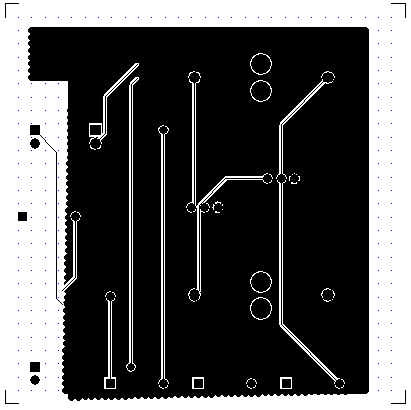Hatched Copper Pour Area
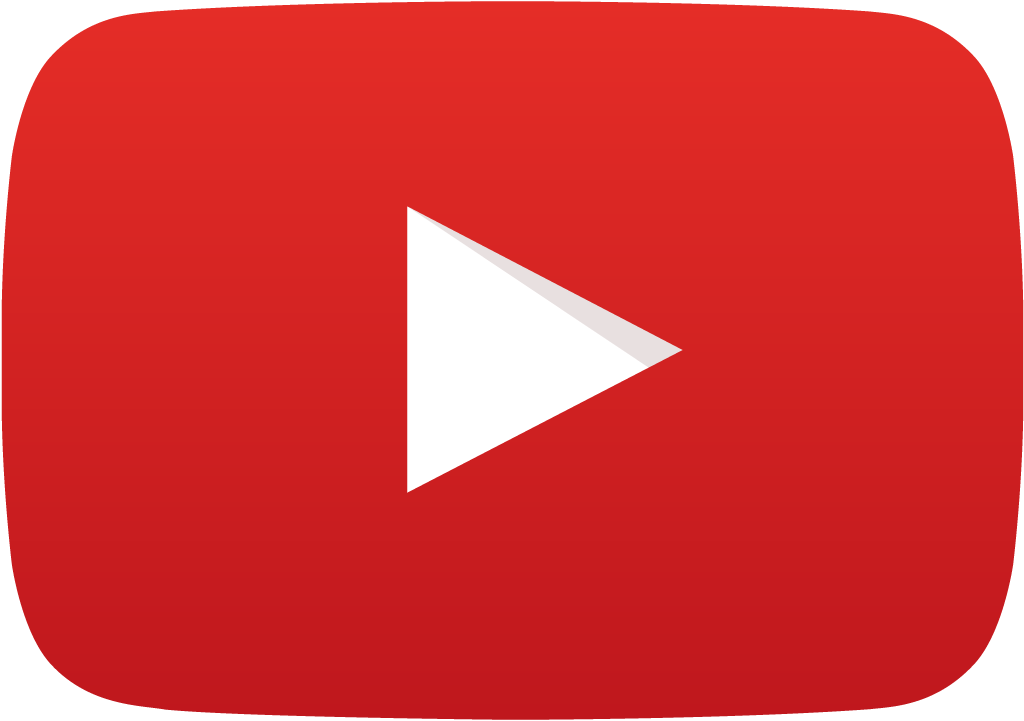 View Video
View Video
1. Select a project from
EDWinXP-Main → Open Project
2. Click on
PCB Layout→ Edit PCB Layout . A window will appear.
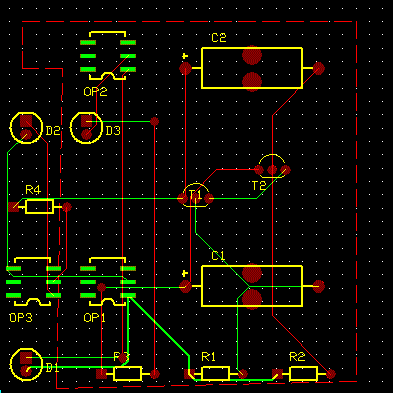
3. Click on
Switch To→ Fabrication Manager
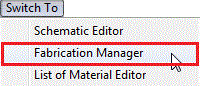
4. In the new window that appears,Click on
Tools→Artwork&Pwr/Gnd Planes
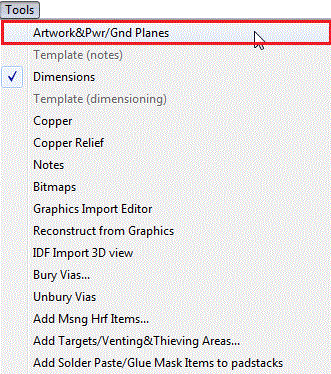
5. In the window that appears,Click on
Set to Used, then on
Copper Pour Areas-special settings
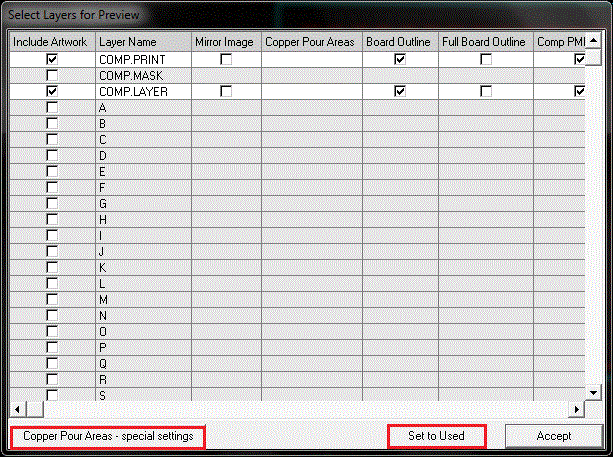
6. In the window that appears,Select
Hatched Copper Pour as
Using hatch lines(RS-274-X format only) and check the
Plot boundaries,Click on
Accept→Accept
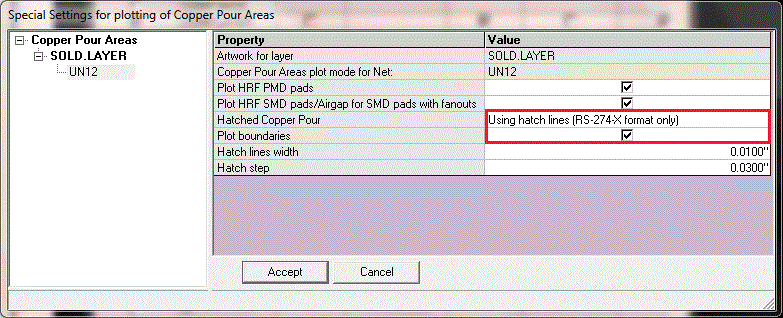
Output window is shown below
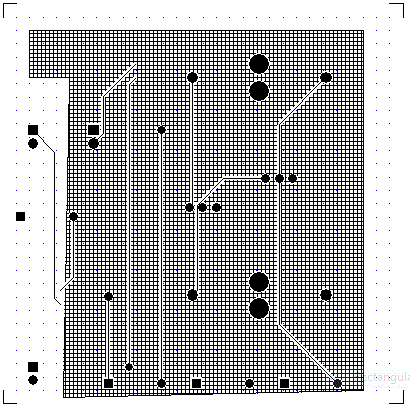
7. Select
Hatched Copper Pour as
Using hatch copper relief,Click on
Accept→Accept
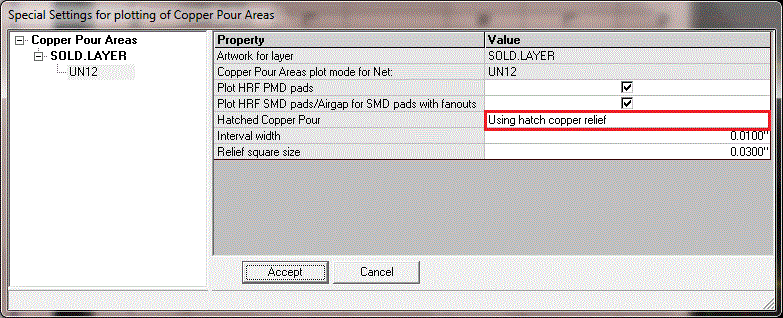
Output window is shown below
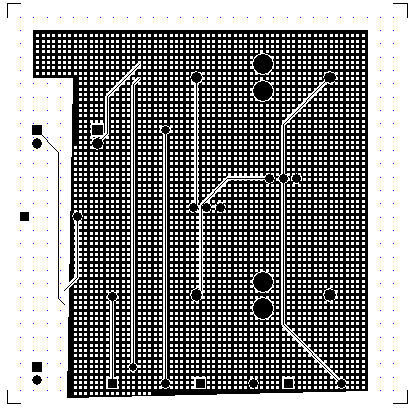
8. Select
Hatched Copper Pour as
Using hatch lines(RS-274-X format only) and Uncheck the
Plot boundaries,Click on
Accept→Accept
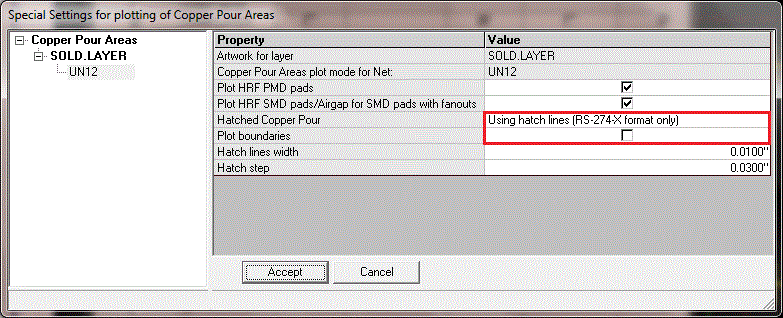
Output window is shown below
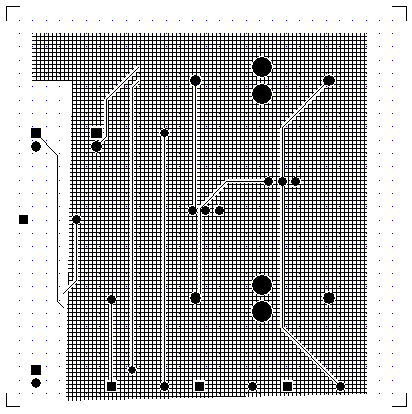
9. Change Hatch lines width & Hatch step,Click on
Accept→Accept
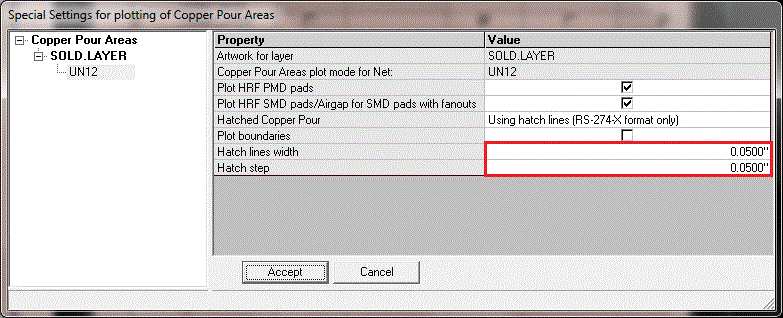
Output window is shown below