Pad Settings Tool in EDWinNET
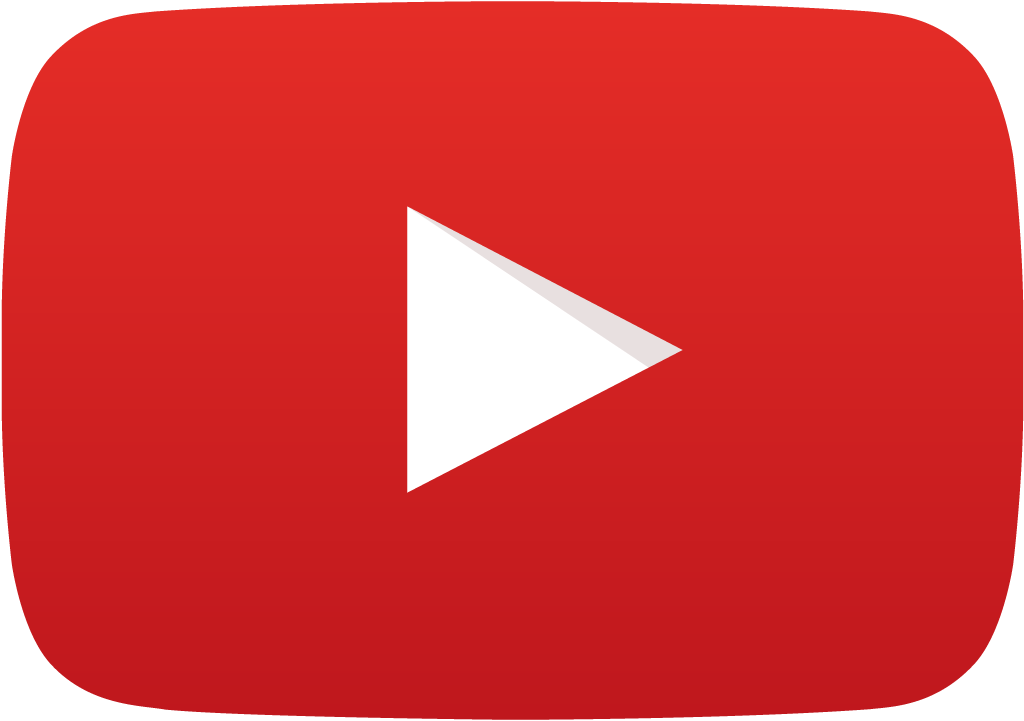 View Video
View Video
1. Open
EDWinNET-Main
2. Click on
Library→ Library Editor .Library Editor window will appear.
3. When the tab Padstack in Library Editor is clicked

the following window appears.
When Type is selected as Pin mount through hole(PMD) and Shape as Round ,a textbox appears where users have to provide the Hole Diameter.
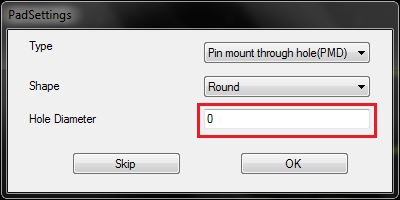
4. Similarly in case where Type is selected as Pin mount through hole(PMD) and Shape as Rectangle,the following window appears.
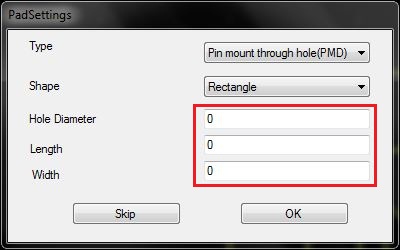
5. When Type is selected as Pin mount through hole(PMD) and Shape as Rounded Rectangle,the following window appears.
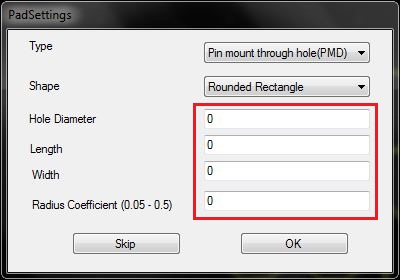
6. When Type is selected as Pin mount through hole(PMD) and Shape as Oval,the following window appears.
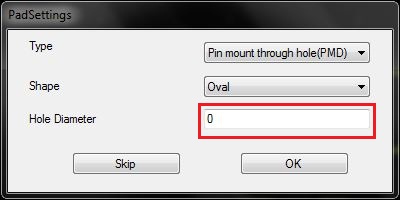
7. In case of selecting the Type as Surface mount(SMD) and Shape as Rectangle,the following window appears.
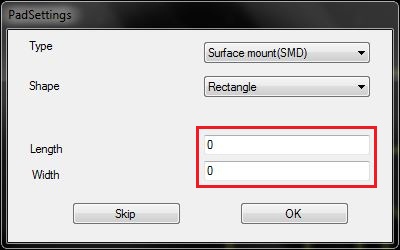
8. Selecting Type as Surface mount(SMD) and selecting the Shape as Rounded Rectangle displays the following window.
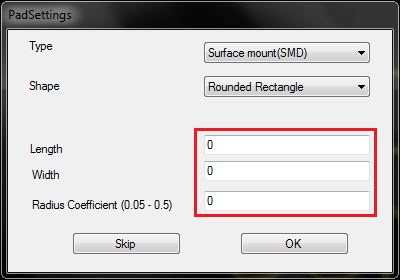
9. Selecting Type as Mounting through hole and selecting the Shape as Round displays the following window..
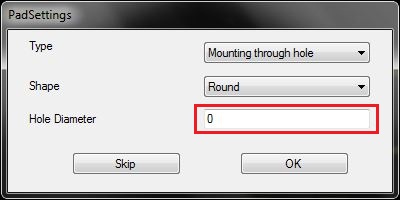
10. Selecting Type as Mounting through hole and selecting the Shape as Rectangle displays the following window.
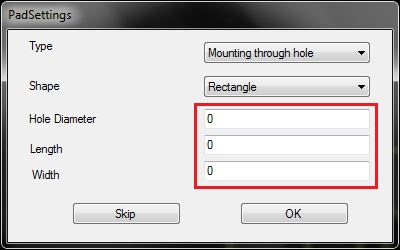
11. Selecting Type as Mounting through hole and selecting the Shape as Rounded Rectangle displays the following window.
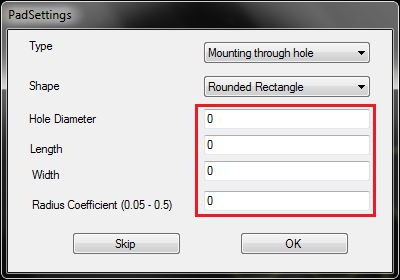
12.Selecting Type as Mounting through hole and selecting the Shape as Oval displays the following window.
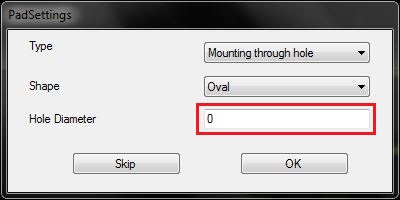
In each of the above windows,providing the required details and clicking OK will displays the following window having the mentioned features.
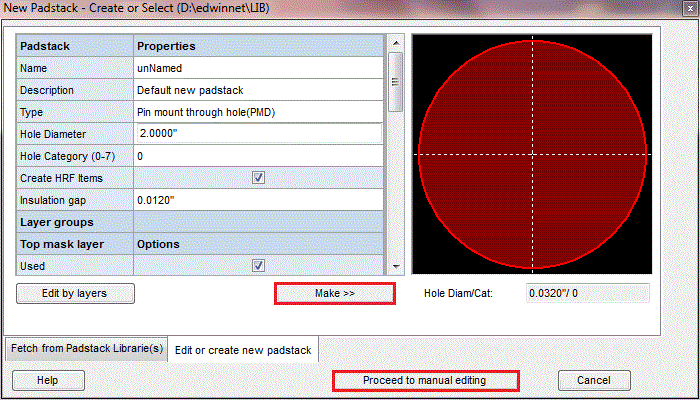
13. Click on
Make→ Proceed to manual editing.A new window appears
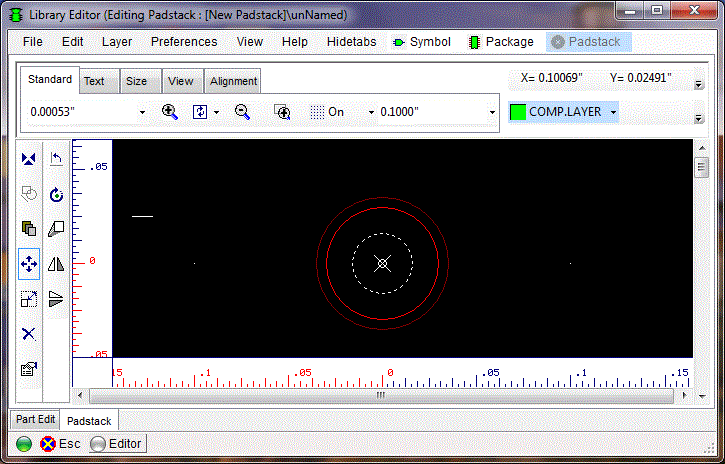
14. The padstack can be saved by clicking on
File→ Save Padstack