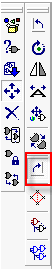Schematic Diagram Editor
Applies to
Schematic Editor now contains an auto-generated title block into which user can insert project name, company, paper size etc.
Working
- Select File Menu from EDWinXP Project Explorer.
- Click on 'New Project' option.
- Select File menu from Schematic Editor.
- Select 'Design Title Block' option. A pop-up window will appear as shown below
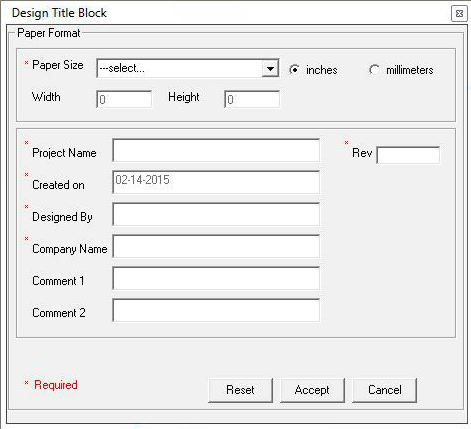
- After filling the required fields, the title block will be generated as shown below.
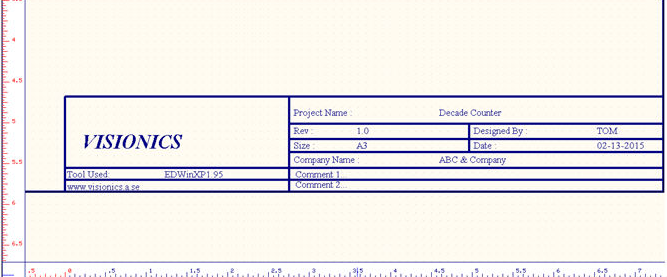
Applies to
There is a new option in Schematic Editor to list unconnected pins. The user can click on pin names that are unconnected and they will be highlighted. The list of unconnected pins can be exported as html report.
Working
- Click on Info menu in Schematic Editor.
- Select 'List of Unconnected pins' option.
- A window containing the list of unconnected pins will be pop up.
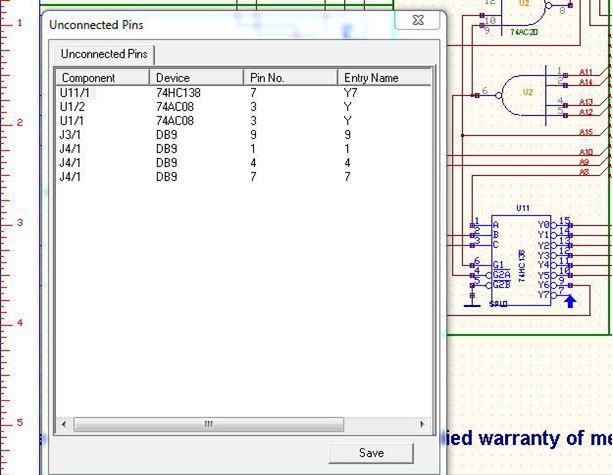
- To save the list of unconnected pins, click on Save button in the tab. The details will be saved as html file as shown below
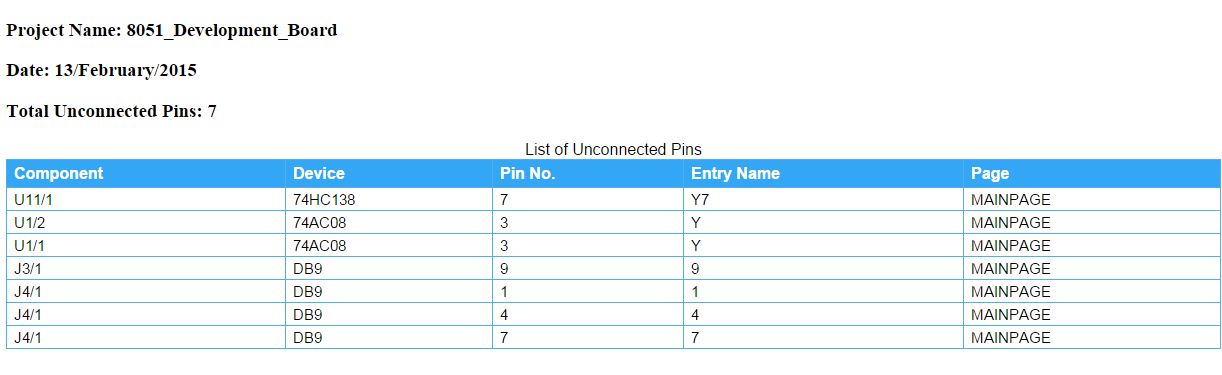
Applies to
Users can now toggle the “Auto change tool” in Schematic Editor ON/OFF. (By default, the “auto-change” tool is enabled).
Working
- Check whether the Auto Change tool is enabled or not.
- Otherwise, click on Preferences menu and select Auto Change tool.
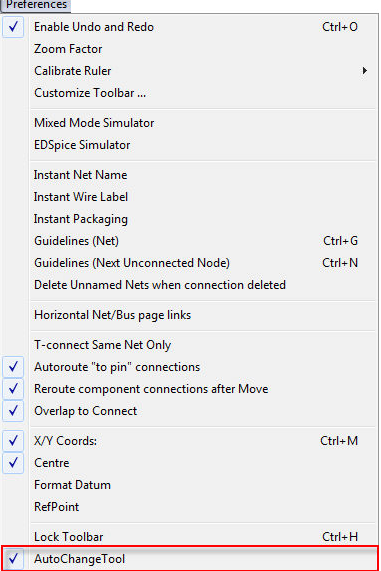
 Component rotation in clockwise direction
Component rotation in clockwise direction
Applies to
Components can now be rotated in clockwise direction by selecting theoption tool (or by pressing F7) in the Relocate function tool and then select the component to rotate.